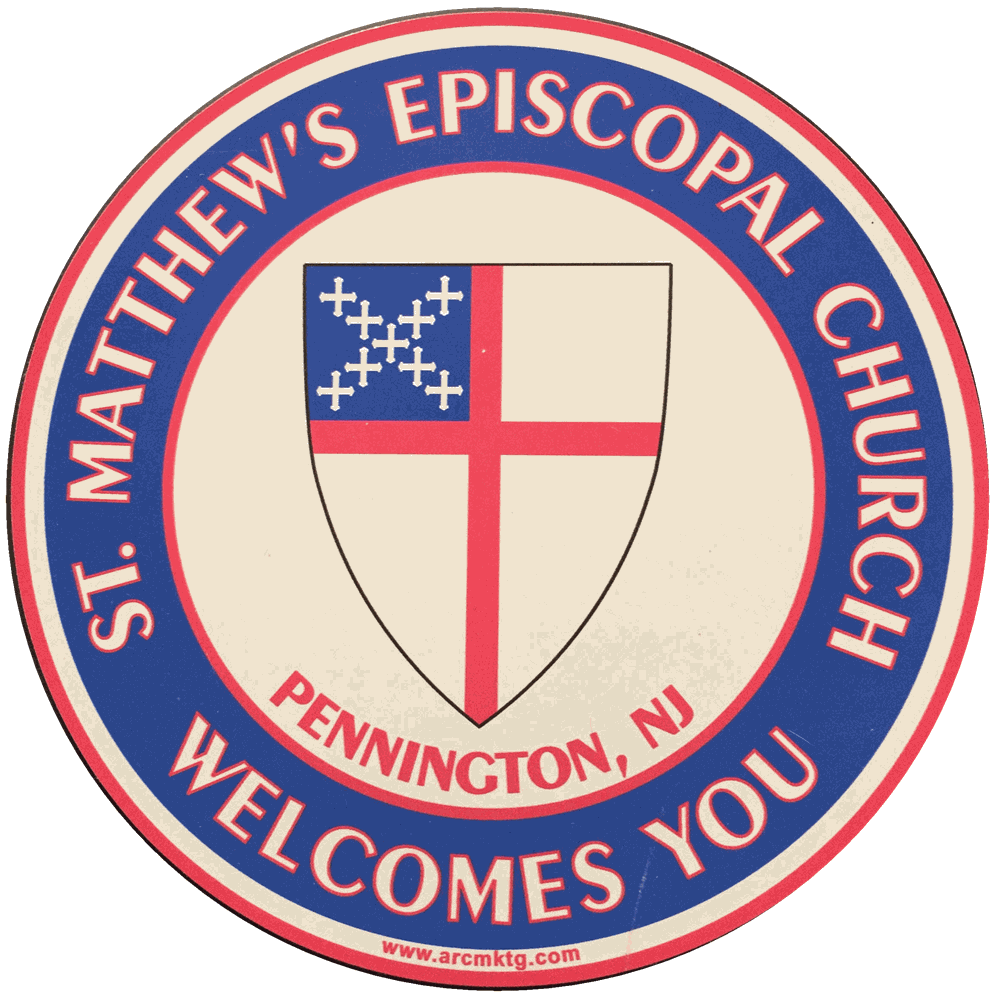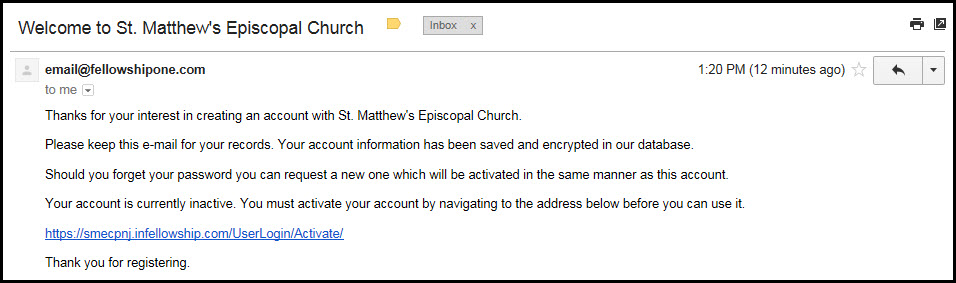Fellowship One
St. Matthew's administrative software program is Fellowship One. If you receive church emails, then you are registered in our church database.
PArishioner Access
Please click on this link to access Fellowship One:
https://smecpnj.fellowshiponego.com/user/login
Directions for creating YOUR PERSONAL ONLINE ACCOUNT
By signing up for access, you can update your personal info, e.g. add another email address, phone number, photo, etc., review privacy settings, and access the church directory. The info which other parishioners will see if you are part of the directory are: your name, city, state, and any info marked 'Everyone'.
In order to view/update your information, please create an online account using the steps outlined below. Each member of a household can establish their own account.
1. Click on, or copy to your browser, the Parishioner Portal link: https://smecpnj.infellowship.com/UserLogin
2. Click on ‘Sign Up’ at the lower right on your screen. Do not click on ‘Register’ as you are already registered in the database if you receive emails.
3. Create your account by filling in the requested info.
4. Go to your email program to find an email from Fellowship One and click the link to activate your account.
5. Return to your Parishioner Portal link to login: https://smecpnj.infellowship.com/UserLogin
6. From the Main screen, you can Update your Profile, Select Privacy Settings, and choose the Church Directory to see other members.
Directions for ACCESSING YOUR PERSONAL ONLINE ACCOUNT W SCREENSHOTS
Click on the following User Login Link: https://smecpnj.infellowship.com/UserLogin to begin, and then follow the steps outlined below. This is the same link you will use whenever you Sign in to Fellowship One.
NOTE: Fellowship One will open in a separate window/tab in your browser.
Step 1: If you haven't already, please click on the following Fellowship One link: https://smecpnj.infellowship.com/UserLogin. Fellowship One will open in a new window/tab. Then click on the Sign Up link (shown in GREEN OVAL) and NOT on the Register link circled in red in the upper right corner.
Step 2: Fill out the account form and for the Login Email field, please use the email address where you receive your Church Newsletter. Each member of your household can create their own account.
Step 3: Fellowship One notifies you that a verification email was sent to your email account.
Step 4: Find the Fellowship One email in your Inbox, and click on the provided link to activate your account.
Step 5: Sign In to Fellowship One - click in the "Email or Mobile Number" block and start typing to overwrite the sample 'email@email.com'. Then type your password, and sign in.
Step 6: This is your Home screen. Select "Update Profile to update your personal information. NOTE: Please click on the words with hyperlink as the icons to the left are not linked. At anytime you can return to your home screen by clicking on HOME in the upper left corner. After your profile has been updated, please click on Home -> then select Privacy Settings.
Step 7: This is your Privacy Settings page. To update, slide each bar to the desired level from right to left. Default settings for each category are Everyone.
Also, you can opt-in/out of the church directory. The info which others will see are: your name, city, state, and info marked Everyone.
Examples: if you want Everyone in the church directory to see your email address, leave the Email bar all the way to the right under Everyone. If you only want church staff to see your phone number, slide that bar all the way to the left. Note: unless you belong to a group, simply slide each bar to Everyone or Church Staff at this time.
Step 8: Then click on "Save privacy settings".
Step 9: If you opted-in to the church directory, you can check out who also opted-in by clicking on Home -> then select Church Directory to find other parishioners.
Step 10: At any time, you can exit by clicking "Sign out" at the top right of any page.
If you have any questions, please contact Rev. Barbara or Mitch Friedman, Communication Committee Lead and member of the Vestry at mrf0901@gmail.com.